Terminal, CLI, shell
Terminal, command line interface (CLI), shell…
They are commonly known terms used interchangeably to mean “the nerdy box where you type in commands”.
However these words all have slightly different meanings.
Terminal
A computer needs some way for the users to be able to interact with it. Years ago they used a seperate physical ’terminal’ to do that. It was a screen with a keyboard attached to it. That way you could type in commands to control another more powerfull pc.

Nowadays we use terminal emulators to interact with the computer. Terminal emulators are not part of the OS, they are just programs. Some popular ones include:
- GNOME Terminal
- Windows Terminal
- Konsole
- Terminator
All terminals offer a way to type in commands. This environment is called the command line interface (CLI). My router software
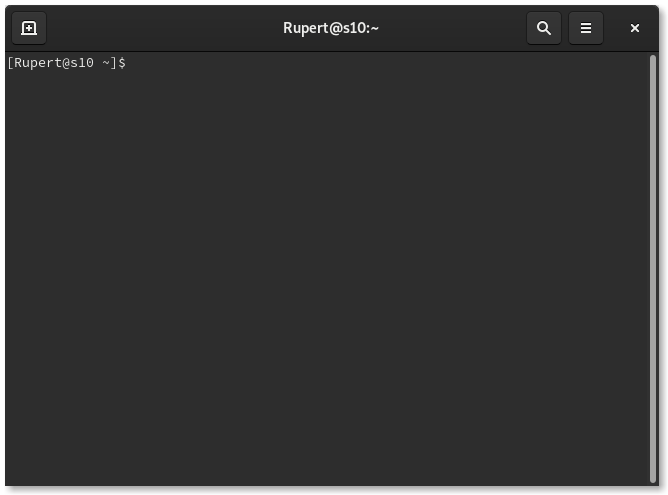
CLI
A CLI (command line interface) is basically the exact opposite of a GUI (graphical user interface). Both offer human interfaces to interact with the pc. CLI’s are not limited to terminals. For example, MySQL workbench is a GUI program that also offers a CLI to type queries to interact with the database.
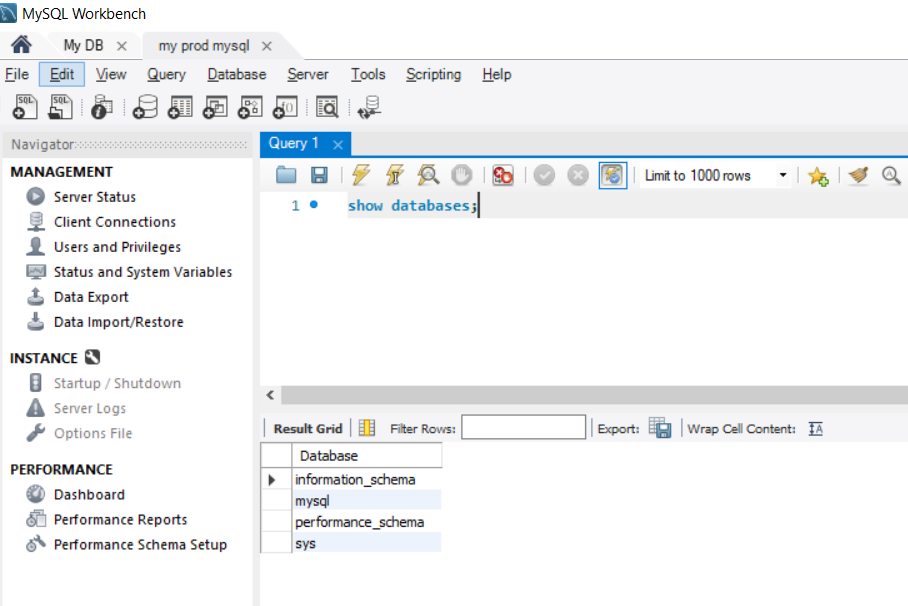
Another example is how I access my router running OpenWRT. I usually do it via the LuCI web interface, which is a GUI. But it can also be accessed via the openWRT CLI over SSH.
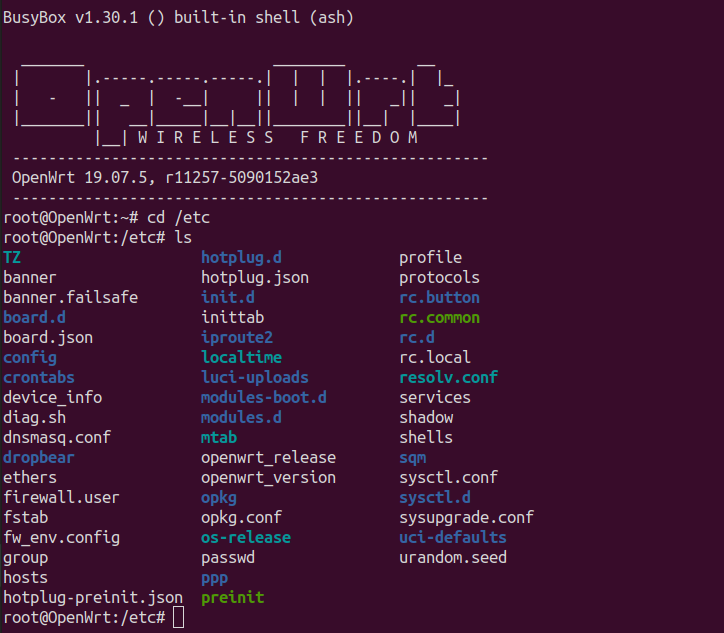
Shell
A shell is a program for starting other programs. It’s just a proces like any other. In UNIX systems, when you enter a command, a child process is forked and the parent process (the shell) waits for it to terminate.
Some well known ones are:
- bash
- zsh
- fish
- windows commmand prompt
- powershell
Shells differ from one another on:
- Syntax
- Scripting capabilities
- Interactive features
- Customization
- Compatibility with operating systems
All shells also come with prompts. A prompt is just a sequence of characters that tells the user that the shell is waiting for a command. In many shells this prompt can also be customized.
- Bash:
tibo@my_thinkpad:~$ - Powershell:
PS C:\Users\tibo>
